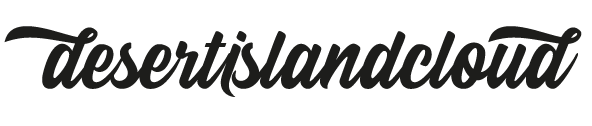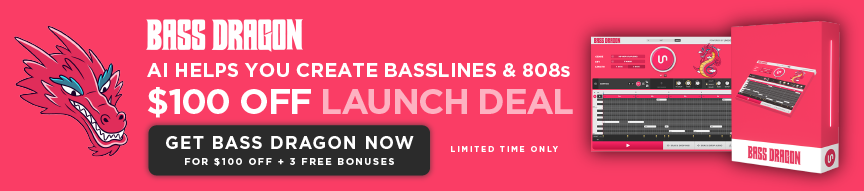Playing Music with Alexa: A Comprehensive Guide
As technology continues to evolve, so does our ability to enjoy music in new and exciting ways. One such way is through the use of voice-activated virtual assistants like Amazon’s Alexa. With Alexa, you can effortlessly play your favourite songs and playlists from various music streaming services. In this comprehensive guide, we will cover everything you need to know about playing music with Alexa.
Setting up Alexa for Music Playback
To start playing music with Alexa, you need to set up your Alexa-enabled device and link it to your preferred music streaming services. Here’s how to do it:

Linking your music streaming services
To link your music streaming services to Alexa, follow these steps:
- Open the Alexa app on your smartphone or tablet.
- Tap on the “More” icon in the bottom right corner.
- Select “Settings” from the list.
- Scroll down to “Music & Podcasts” and tap on it.
- Tap on “Link New Service” and choose your preferred music streaming service.
- Follow the prompts to sign in to your account and grant Alexa access to your music library.
Choosing a default music service
After linking your music streaming services, you can choose a default service that Alexa will use when playing music. Here’s how to do it:

- Open the Alexa app on your smartphone or tablet.
- Tap on the “More” icon in the bottom right corner.
- Select “Settings” from the list.
- Scroll down to “Music & Podcasts” and tap on it.
- Tap on “Default Services” and select your preferred music service.
Basic Music Commands for Alexa
Now that you have linked your music streaming services to Alexa and chosen a default service, you can start playing music. Here are some basic music commands to get you started:
Playing music
To play music with Alexa, use the following commands:
- “Alexa, play some music.”
- “Alexa, play [song/album/artist] on [music service].”
Controlling playback
To control music playback, use the following commands:
- “Alexa, pause.”
- “Alexa, resume.”
- “Alexa, stop.”
- “Alexa, next.”
- “Alexa, previous.”
Changing the volume
To change the volume of music playback, use the following commands:
- “Alexa, turn up the volume.”
- “Alexa, turn down the volume.”
- “Alexa, set the volume to [number].”
Skipping and repeating tracks
To skip or repeat tracks